Managing Projects
Learn how to select, view, and create Projects in Genbase Studio.
Managing Projects
Projects are the top-level containers for organizing your work in Genbase. All Modules belong to a specific Project. Genbase Studio provides a simple way to switch between existing projects and create new ones.
Selecting the Active Project
The currently active project determines which set of Modules are displayed in the Module Explorer. You can select the active project using the Project Selector dropdown located near the top of the Module Explorer sidebar.
 (Image: Screenshot of the Project Selector dropdown in the Studio sidebar, highlighting an active project.)
(Image: Screenshot of the Project Selector dropdown in the Studio sidebar, highlighting an active project.)
- Locate the Selector: Find the dropdown menu labeled "Project:" in the sidebar (usually visible when the "Modules" tab is selected in the far-left navigation).
- Click the Dropdown: Click on the selector to reveal the list of available projects.
- Choose a Project: Select the desired project name from the list.
- View Updates: The Module Explorer tree will automatically update to show the Modules belonging to the selected project.
Default Project
If you haven't created any projects yet, you'll likely only see the default project (ID: 0000...). Modules created without specifying a project are typically assigned here.
Creating a New Project
You can easily create new projects directly from the Project Selector.
- Open the Selector: Click the Project Selector dropdown in the sidebar.
- Choose "Create New Project": Select the option typically found at the bottom of the project list, often marked with a plus icon.
- Enter Name: A dialog box will appear prompting you to enter a name for your new project. Choose a descriptive name.
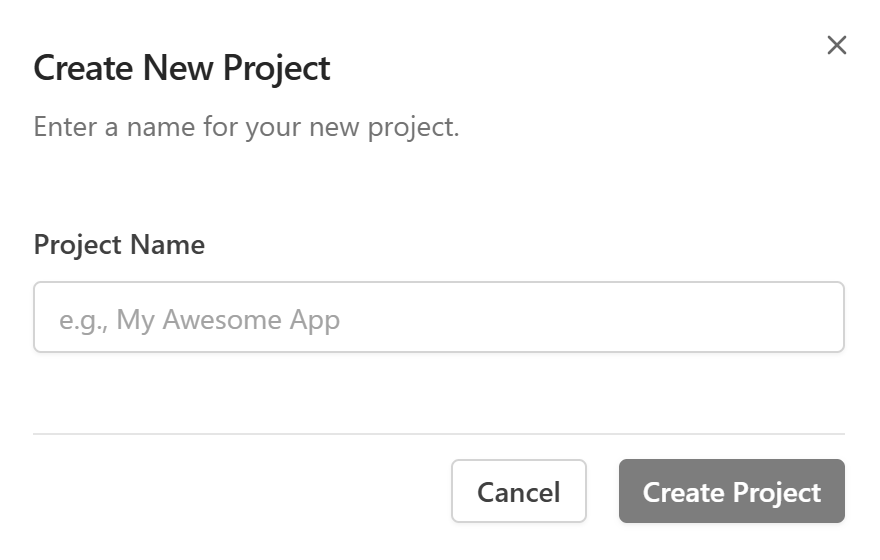
(Image: Screenshot of the "Create New Project" dialog box asking for the project name.)
- Confirm: Click the "Create Project" (or similar) button in the dialog.
- Auto-Select: Genbase will create the project, and it will usually become the newly selected active project automatically. The Module Explorer will be empty initially for this new project.
You can now start creating Modules within your newly created project.